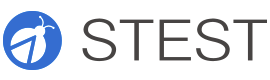各种各样的安卓截图方法
本帖已被设为精华帖!,
今天准备写一下 安卓手机截图的各种方法,再不写我怕以后我自己都会忘记了
差不多从做手机测试开始就开始接触手机的截图方法,陆陆续续的大概有2年了。
本篇文章不适合以下人群
- 伸手党
- 不喜欢寻根究底的人
本人已知截图的方法
- minicap截图 来自项目openstf 直接读取屏幕缓冲区
- adbd的framebuffer
- screencap截图 (具体分为rawrgba和png两种)
- uiautomator自动化工具截图
- 摄像头截图
应该还有其他的方法,只是欢迎留言提醒我
minicap
https://github.com/openstf/minicap 速度快,兼容性也还不错,仅次于screencap
具体使用方法还是参考我上面链接的比较好
adbd framebuffer
adbd的framebuffer就不提了,根据一篇文章中的描述 http://blog.csdn.net/joson_wang/article/details/50420106
framebuffer service通过直接读framebuffer 设备(/dev/graphics/fb0)来截屏,在较新版本的Android中,framebuffer service则调用截屏工具screencap来截屏。
screencap png
这种方法简单,但是缺点就是速度太慢
方法
/system/bin/screencap -p screen.png
执行完之后,adb pull下来就可以了
screencap rawrgba
速度稍微好一些,需要做进一步的处理
关于screencap的rawrgba具体的格式,可以参考 http://stackoverflow.com/questions/22034959/what-format-does-adb-screencap-sdcard-screenshot-raw-produce-without-p-f
为了方便阅读,我直接把关键内容贴到这里
Format:
4 bytes as uint32 - width
4 bytes as uint32 - height
4 bytes as uint32 - pixel format
(width * heigth * bytespp) bytes as byte array - image data, where bytespp is bytes per pixels and depend on pixel format. Usually bytespp is 4.
Info from source code of screencap.
For your example:
00000000 d0 02 00 00 00 05 00 00 01 00 00 00 1e 1e 1e ff
d0 02 00 00 - width - uint32 0x000002d0 = 720
00 05 00 00 - height - uint32 0x00000500 = 1280
01 00 00 00 - pixel format - uint32 0x00000001 = 1 = PixelFormat.RGBA_8888 => bytespp = 4 => RGBA
1e 1e 1e ff - first pixel data - R = 0x1e; G = 0x1e; B = 0x1e; A = 0xff;
Pixels with data stored in array of bytes with size 720*1280*4.
uiautomator 截图
这篇文章讲的还不错 http://www.cnblogs.com/fsw-blog/p/4549793.html
核心代码就一行
UiDevice.getInstance().takeScreenshot(new File("/sdcard/screen.png"));
摄像头截图
清晰度取决于摄像头的清晰度,通常来说清晰度都不高,不适合用于自动化中的图像识别,但是好处就是速度快,非常的快
先来张整体设计图

因为摄像头获取到的图片区域往往比较大,所以要先进性预处理
原图

处理后的图

我当时为了简单,就是先手动选择屏幕周围的4个点,然后用opencv做了一下处理,代码也很简单,我直接贴出来了
width = 1920 # screen width
height = 1080 # screen height
image = {do it you self} # opencv image object
pts = [[10, 10], [15, 900], [10, 600], [900, 600]] # leftTop, rightTop, leftBottom, rightBottom
pts1 = np.float32(pts)
pts2 = np.float32([[0, 0], [width, 0], [0, height], [width, height]])
M = cv2.getPerspectiveTransform(pts1, pts2)
image = cv2.warpPerspective(image, M, (width, height))
# show image here
* 注:本文来自网络投稿,不代表本站立场,如若侵犯版权,请及时知会删除